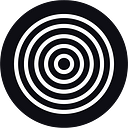How to add STUD tokens to your MetaMask Wallet for Binance Smart Chain (BSC)
Community!
Because of the high gas fees on Ethereum, we have decided to distribute STUD tokens on the Binance Smart Chain (BSC) network.
Since both networks are compatible (your private keys from the Ethereum network will give you access to the same address on BSC), there shouldn’t be any problems during token distribution. Still, we will be releasing a bridge between BSC and ETH networks so you can swap your STUD tokens easily and affordably!
Of course, if you wish to receive your tokens on ETH, that is still a possibility! Contact our team so we can help you with this!
We’ve selected the MetaMask wallet as the most intuitive and user-friendly wallet out there. To buy $STUD you can use other wallets, of course, but MetaMask is by far the most convenient — it’s usually the first choice of many crypto service providers.
That being said, MetaMask was originally made for the Ethereum network, so many other networks need to be added manually. We/ve created this guide to help you navigate this process and make it as simple as possible.
Here’s what you need to do to create a MetaMask wallet, configure the BSC network, and add STUD tokens to it. Feel free to watch our video guide or follow our step-by-step instructions below!
A step-to-step guide to creating a MetaMask wallet, adding the BSC network, and adding STUD tokens
How to get your MetaMask wallet
- Go to MetaMask’s website.
- Download MetaMask for your device by selecting the browser or the device and then clicking the Install button.
The supported browsers are Chrome, Firefox, Brave, and Edge. Please note that the interfaces slightly differ depending on whether you’re using the mobile app or the browser extension!
- Create a new wallet or import one.
If you already have a wallet, importing one is super easy — just click on Import Wallet and type in your seed phrase (that sequence of 12 to 24 simple words that you should’ve written down and safely stored somewhere)!
If you’ve never had a cryptocurrency wallet before, select Create a Wallet. In this case, there are a few more steps to complete.
- Select either I agree or No thanks, depending on whether you want to help MetaMask improve or not.
- Type in your password and make it a super strong one! Confirm the password and check the box to proceed.
- Find out your seed phrase by selecting Click here to reveal secret words.
We recommend writing down your seed phrase on a piece of paper along with your password and keeping it somewhere safe!
Remember: public key, private key, and seed phrase are different things! You can share your public key to receive funds, but never share the other two unless it’s with a person you want to have access to your wallet!
If you want to access your account details and find out your private and public keys, follow this guide.
How to connect your MetaMask wallet to the BSC network
- Open your MetaMask wallet.
- Select the circle in the top right corner — this will open up a dropdown menu!
- Select Settings in the dropdown menu.
- In Settings, select Networks.
- Click Add a network.
- Now you need to input the network’s information. In this case, you’re adding the BSC network to your MetaMask, so the information you need is:
- Network Name: BSC Mainnet
- New RPC URL: https://bsc-dataseed1.binance.org/ OR https://bsc-dataseed2.binance.org/
- ChainID: 56 OR 0x38 (if 56 doesn’t work)
- Currency Symbol: BNB
- Block Explorer URL: https://bscscan.com/
- Once you’ve inputted all information correctly click Save.
- Now that you have successfully added the BSC network to your MetaMask wallet, you need to select it among the networks! Do so by clicking on the circle in the top right corner and selecting the newly-added BSC Mainnet!
- Make sure you have enough BNB to cover the transaction fees and buy the desired amount of $STUD! Here’s a full guide on how to buy $BNB.
How to add STUD to your wallet
Okay, you’ve successfully connected to the BSC network. Now you need to add a custom token — in this case, that’s our very own STUD token! Feel free to skip this part if you know the drill!
- Click the Import Tokens option on the main screen.
- Select the Custom Token tab.
- Now you need to input the following information:
- Token Contract Address: 0x56900be791fb3c6abf1932df0f20daae6208dbe0
- Token Symbol: STUD
- Token Decimal: 18
- Click Add Custom Token.
- Now you can see if you’ve imputed all the information correctly! If everything seems as it should be, you’re done!
If you have any additional questions about the process, feel free to reach out through our website or social media:
- Facebook — https://www.facebook.com/studyum.io
- Instagram — https://www.instagram.com/studyum.io/
- Twitter — https://twitter.com/Studyum_org
- Telegram — https://t.me/Studyum_Crypto_Chat
- Medium — https://studyum-io.medium.com/
- LinkedIn — https://www.linkedin.com/company/studyum
About Studyum: Studyum is a three-dimensional knowledge matrix for students and educators. Groundbreaking technology developed on a decentralized blockchain infrastructure, the platform provides a secure environment perfect for quality learning, teaching, and training on a level never seen before. Relying on the latest technological advancements and confirmed scientific theories, Studyum grants space for individuals to improve themselves in an engaging and fulfilling way. Learn more at studyum.org.